CarModApps installation guide from a Windows laptop
Recommendation: Windows 11
If you are using a Windows 11 computer and have correctly connected your laptop to the car, follow these steps:
- Download the cma-win archive by clicking the button above.
- Extract it to any folder.
- Go to the folder where you extracted the file, find and double-click the cma-win file. If your antivirus blocks the action, click "More info" and then "Run anyway" .Click "Run" in the window that appears. You will see the main interface. All you need to do now is connect the cables as shown in the images below! Also, don’t forget to watch the video.
Step-by-Step Instructions
See the screenshots below to locate these ports

- Click "Show in Folder". You can copy the archive to any convenient location for easier access

2. Unzip
3. Launch CMA-win
3. Launch CMA-win
4. Click the file twice
5. Click the "Run" button
You’ll see a window like this open, which will wait for you to connect the cable responsible for the front screens.
The photos below show where these ports are located.
The photos below show where these ports are located.
After successful connection, you will see "Front Display — Connected" in the right column.

The installation process has started, and at the end, it will prompt you to press ENTER on your keyboard and reconnect the cable for the rear monitor
After reconnecting the cable for the rear monitor and running the cma-win file again, you’ll now see "Connected" in the "Rear Screen" line
The program has been installed on the rear screen and confirmed this in the green window! That’s it, you can now press ENTER and proceed to install apps from our software
Where Are the Ports Located in the Car?
Li Auto L7-L9 MAX и L9 Pro
The telematics unit is located under the charging pad console on the floor. Pull the panel towards you from the driver's side to open it.
For the white connector (responsible for the rear monitor), press the latch, pull it out, and then insert the plug into its place.
The empty port shown below is for the front screens.
For the white connector (responsible for the rear monitor), press the latch, pull it out, and then insert the plug into its place.
The empty port shown below is for the front screens.
Li Auto L7 Pro - L8 Pro
The port is located on the passenger side
The port is located on the passenger side
All New (Restyles) LiAuto l6-l9 (Ultra, Pro, Max)
Watch the video guide
Watch the video guide
Tools for "Windows"
Now let's figure out what tools you'll need for your Windows laptop
Check the images below to understand what and how it looks!
- Your laptop — preferably running Windows 11
- USB-A (USB 2.0) to USB-C cable
Check the images below to understand what and how it looks!
What does the required USB 2.0 port look like?
In the image, two ports are highlighted: USB 2.0 (USB-A) and USB-C


