FREQUENTLY ASKED QUESTIONS
If you didn’t find the answer, we’ll be happy to help you in our Telegram community
Telegram community 
What does this mean?
So, will I have to connect my laptop every time for the next update? We can’t know what will be in the new firmware. Maybe you won’t have to. We’ll only be able to answer when the new firmware is released and we install it.
Videos here:
- All your apps will work as before after the update
- You won’t be able to install new apps from our store or any other, nor update existing ones
- First, update to firmware 7.0.
- Then, connect your laptop and run our CMA MagicTool utility. It will grant you all permissions and allow you to install apps.
So, will I have to connect my laptop every time for the next update? We can’t know what will be in the new firmware. Maybe you won’t have to. We’ll only be able to answer when the new firmware is released and we install it.
Videos here:
Yandex.Navigator automatically shows on the head-up display (HUD) in place of the native map. If everything is done correctly and permissions are granted, it won't even be covered by electronic mirrors and will follow the native HUD settings, meaning you can toggle it on/off in the car's menu. Make sure to set the HUD display mode to "Details" in the native menu. To ensure the projection works regardless of whether the navigator is displayed on the main screen, you need to enable "Work in background" in the navigator's settings.
Video here: https://vk.com/video-226973516_456239019
The HUD Speed radar detector will also automatically appear on the projector if you select "Work in background" in its settings and close it on the main screen by pressing the "home" button.
Video here: https://vk.com/video-226973516_456239019
The HUD Speed radar detector will also automatically appear on the projector if you select "Work in background" in its settings and close it on the main screen by pressing the "home" button.
In the background, only two applications issue warnings about cameras and other road events: Yandex.Navigator and SpeedHUD.
The volume, language, and types of notifications are configured within each of these applications. You need to set them up to your preference once.
The volume, language, and types of notifications are configured within each of these applications. You need to set them up to your preference once.
For some LiAuto "Restyle" users, after unlocking the car, the last opened application remains visible on the passenger and rear screens instead of the desktop (CMA Launcher).
To solve this problem, you need to:
To solve this problem, you need to:
- Update CMA Launcher to the latest version.
- Create an automation in TaskFlex for car activation, using the ready-made automation with code: 100 872 599
You can reset the maintenance (ТО) counter using a separate app called "Reset Maintenance".
The traffic counter can be reset within the CarSupport app.
This functionality could potentially be risky in terms of data desynchronization with Chinese servers. Use it at your own risk. To date, no issues resulting from the use of these tools have been reported.
The traffic counter can be reset within the CarSupport app.
This functionality could potentially be risky in terms of data desynchronization with Chinese servers. Use it at your own risk. To date, no issues resulting from the use of these tools have been reported.
A possible reason is that you haven't uninstalled a similar app, or something from the same developer, from another store on the driver's, passenger's, or rear screens. Open the store on all screens and remove the conflicts – the store will tell you which ones.
Simultaneous correct operation of multiple app stores on board is practically impossible – you'll constantly be guessing if there are such conflicts, and they are completely non-obvious.
Make your choice and leave only one store. Uninstall everything else and install apps only from your chosen store. Our installer can remove all non-native apps from the onboard system.
Simultaneous correct operation of multiple app stores on board is practically impossible – you'll constantly be guessing if there are such conflicts, and they are completely non-obvious.
Make your choice and leave only one store. Uninstall everything else and install apps only from your chosen store. Our installer can remove all non-native apps from the onboard system.
To do this, simply install the store following our instructions, and then install any app directly from the store. The 7-day trial period will activate automatically
We don’t sell the apps we’ve adapted, as they are not our property. What you’re purchasing is the adaptation service, which requires a program subscription to function. Individual sales will only apply to apps we create ourselves (and even then, not for all of them)
After you install the store in your car, you’ll get 7 days of free use.
You’ll also see an "Activate Subscription" button right in the store on your car’s screen. Follow the instructions there: a QR code will appear, just scan it with your phone’s camera and open the payment page.
Activation happens automatically and almost instantly after payment. If you haven’t exited the store, refresh the app page by pulling down, or simply reopen the store.
You’ll also see an "Activate Subscription" button right in the store on your car’s screen. Follow the instructions there: a QR code will appear, just scan it with your phone’s camera and open the payment page.
Activation happens automatically and almost instantly after payment. If you haven’t exited the store, refresh the app page by pulling down, or simply reopen the store.
This is due to the nuances of the manufacturer’s modified Android system. For the app to appear, you need to install it on both the driver’s and passenger’s monitors. Once that’s done, it will show up on the passenger screen, and you can then uninstall it from the driver’s side if you don’t need it there — it will remain on the passenger screen.
Also, note that installed apps might not have icons and could end up in the bottom bar, in which case they won’t appear in the main menu. We recommend moving all apps from the bottom bar into the main menu
Also, note that installed apps might not have icons and could end up in the bottom bar, in which case they won’t appear in the main menu. We recommend moving all apps from the bottom bar into the main menu
"I can’t log into my Yandex account."
Solution: Open our CarModApps store on both screens and remove all conflicts (just tap the message). You need to clear these conflicts from both screens. After performing these steps, make sure no other third-party Yandex applications are installed on either screen, then reboot your car. To do this, press and hold both the left and right downward keys on the steering wheel until the screen turns black.
"When viewing a route with the left widget, the map shrinks to 'entire world' view or is simply too zoomed out."
Response: The navigator doesn’t anticipate that the map’s camera view might be narrower than the display width. A full solution hasn’t been found yet.
Solution: Use the navigator in mode without the left widget or in full-screen mode.
"When ads appear, the navigation arrow shifts to the right."
Solution: Use the navigator in mode without the left widget or in full-screen mode.
"After installing the navigator, location isn’t detected."
"The navigator is noticeably slow."
Solution: Open our CarModApps store on both screens and remove all conflicts (just tap the message). You need to clear these conflicts from both screens. After performing these steps, make sure no other third-party Yandex applications are installed on either screen, then reboot your car. To do this, press and hold both the left and right downward keys on the steering wheel until the screen turns black.
"When viewing a route with the left widget, the map shrinks to 'entire world' view or is simply too zoomed out."
Response: The navigator doesn’t anticipate that the map’s camera view might be narrower than the display width. A full solution hasn’t been found yet.
Solution: Use the navigator in mode without the left widget or in full-screen mode.
"When ads appear, the navigation arrow shifts to the right."
Solution: Use the navigator in mode without the left widget or in full-screen mode.
"After installing the navigator, location isn’t detected."
- Ensure you’ve allowed access to geo-data in the car’s settings.
- Sometimes, if the telematics were disconnected while hot or the accelerator pedal was accidentally pressed, you need to go to the menu, select "Power Off," and then disconnect the 12-volt terminal for 30 minutes. Reconnect the terminal afterwards and drive a couple of kilometers.
- Try driving away from any signal jamming areas for some distance.
"The navigator is noticeably slow."
- In the navigator’s settings, disable "3D trees" and "detailed road markings" (markings affect performance significantly less, but it’s noticeable).
- Delete any unused offline maps.
- Clear the app’s Cache and Data. Cache can become heavily fragmented over time, hindering performance.
- Avoid turning your car into a "mobile office." The more background processes (WhatsApp, Telegram, Zoom, etc.) you have running, the worse your user experience with the navigator will be. LiAuto’s system is powerful, but not infinitely so. This particularly applies to restyled cars, where a single processor serves all screens.
The "Steering Wheel Buttons" app in our program is responsible for track switching. It’s possible you also have "Lineo" or another third-party application installed that handles track switching, creating a duplicate command.
Solution
Either go into our "Steering Wheel Buttons" app and reassign the commands for the buttons, or uninstall the other application that is duplicating commands.
Solution
Either go into our "Steering Wheel Buttons" app and reassign the commands for the buttons, or uninstall the other application that is duplicating commands.
If the store was installed before updating to version 6.0, the icons will remain for already installed applications, but new installations won't have them. However, if the store was installed directly on firmware 6.x, unfortunately, there's no solution; you'll see squares and exclamation marks instead of icons.
The inconvenience with icons is fully compensated by installing CMA Launcher. It allows you to both pull installed apps onto the desktop and either hide the bar with unattractive icons or "disassemble" it to remove the squares. You can also drag and drop both icons and "squares" in the bar, meaning you can remove them completely.
The inconvenience with icons is fully compensated by installing CMA Launcher. It allows you to both pull installed apps onto the desktop and either hide the bar with unattractive icons or "disassemble" it to remove the squares. You can also drag and drop both icons and "squares" in the bar, meaning you can remove them completely.
You can force quit it!
Please note: Do not overuse this function. Only use it if an app has genuinely frozen.
- Install the "Uninstaller" app (the "basket" icon) from the store.
- Open it and find the frozen application.
- Press and hold your finger on the app's icon.
- In the pop-up window, tap "Details."
- In the top right corner, you'll see "Force stop" – tap that.
Please note: Do not overuse this function. Only use it if an app has genuinely frozen.
Due to a quirk in the "LiAuto" operating system, this phenomenon can occur. This means that if your phone is connected to the car via Bluetooth, and you have the navigator, radar detector, or any other app trying to output sound while you're on a hands-free call in the car, you might experience crackling in the speakers.
This can't be fixed. Your options are to either:
This can't be fixed. Your options are to either:
- Not connect your phone via Bluetooth.
- Pick up your phone and talk directly into it.
- Open the CarModApps program.
- In the very top right, find and tap the gear icon
- At the very bottom, tap System Settings
- Look for "Date and Time."
- Uncheck the automatic time zone option and select your own.
The Chinese do not favor Google and Apple.
Their dislike is so strong that the firmware is hardcoded to prevent package names from these companies from being displayed (for now, only displayed) in the app list.
Fortunately, that’s the extent of it. They will still work as long as the Google Services subsystem isn’t used.
Installation from our Store also poses no issues (unlike other installation methods).
This also means you can launch them via the App Store, CMA Launcher, or by assigning them to a steering wheel button. Apple Music is visible in the control widget, but launching it from there isn’t possible.
Their dislike is so strong that the firmware is hardcoded to prevent package names from these companies from being displayed (for now, only displayed) in the app list.
Fortunately, that’s the extent of it. They will still work as long as the Google Services subsystem isn’t used.
Installation from our Store also poses no issues (unlike other installation methods).
This also means you can launch them via the App Store, CMA Launcher, or by assigning them to a steering wheel button. Apple Music is visible in the control widget, but launching it from there isn’t possible.


