CarModApps installation instructions from a Mac OS laptop (MacBook)
INSTRUCTION
Download CMA-MAC for your MacBook using the link above! For ARM architecture (new laptops with M1-M3 chips), click "Download CMA-MAC (ARM)." For those with older Intel-based laptops, click "Download CMA-MAC (Intel)" and unpack it to any location on your macOS laptop (in the pictures, I chose the Documents folder).
By default, the archive will unpack immediately, and you’ll find one file in your folder named "CMA-mac".
By default, the archive will unpack immediately, and you’ll find one file in your folder named "CMA-mac".

Right-click
Hold down the 'Control' key on your laptop keyboard, then right-click the CMA-MAC file and select 'Open'
Control-click + Open
Perform all actions shown and circled in the pictures
If it asks for permission to access the folder, confirm it
open
A window will open, as shown in the image below, where it will wait for your laptop to connect to the car!
Don’t forget — the first USB-C port (the one closer to the driver) is responsible for the front displays. It’s also called the first port
Don’t forget — the first USB-C port (the one closer to the driver) is responsible for the front displays. It’s also called the first port

You’ll see a window open, and after launch, it will wait for the cable to connect to the car
You should connect the cable as follows: first insert the adapter into your laptop, then plug the cable into the adapter. It’s crucial to follow this sequence; otherwise, your laptop might not detect the car. As soon as you connect the port for the front screens, the system will immediately recognize it, and the installation will begin
Installation on the front screens is now complete. Press ENTER on your keyboard
Switch the cable to the rear screen port — first the adapter into the laptop, then the cable into the adapter. The process has started! The main thing is to ensure the cable is connected.
Congratulations — you have successfully installed the store on your rear screen too
Congratulations!
You"did it"— installation on"both screens are completed
You"did it"— installation on"both screens are completed
Where are the ports located in the car?
Li Auto L7-L9 MAX и L9 Pro
The telematics unit is located under the charging pad console on the floor. Open the panel by pulling it towards you from the driver’s side.
- The white connector (which is for the rear monitor) needs to have its latch pressed, then pulled out, and the plug inserted into its place.
- The empty port shown below is for the front screens.
Li Auto L7 Pro — L8 Pro
The port is located on the passenger side
The port is located on the passenger side
All New (Restyles ) LiAuto l6-l9 (Ultra, Pro, Max)
Watch the video guide
Watch the video guide
Tools for MacBooks
Now, let's figure out what tools you'll need for your MacBook
Here is a guaranteed working set of cables:
- A MacBook – any model running macOS
- A USB-A (USB 2.0) to USB-C cable that supports data transfer
- An OTG adapter (for phones) or any USB hub (if the cable conditions are met)
Here is a guaranteed working set of cables:
- USB-C to USB-A cable (USB 2.0 + data transfer)
- OTG adapter
What does the required USB 2.0 port look like?
In the image, two ports are highlighted: USB 2.0 (USB-A) and USB-C
Remember
There's no need to buy expensive cables; a cable costing 400-500 rubles is sufficient. Expensive ones are actually more likely not to work (as they will most likely be USB 3.0)


